Drawing lines in the Console (or elsewhere)
I remember once needing to code my own drawing functions for an HP48 and not having a clue how to draw line.
My first implementation worked by determining the delta increment that should be applied to both x and y from the starting (x0, y0) point to the final location (x1, y1).
Although this worked, it resulted in horrendously looking jagged lines.
To make matters worst, I also had to calculate the sign of the increments, based on the slope of the line, which added complexity to the code, making it quite ugly and slow.
Then a couple of days later I realized that a line is nothing more than the radius of a circle!
That was quite an eureka moment for me.
Let me explain:
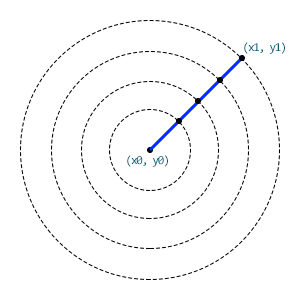 To draw line you just need to draw a single point on a circle that increases its size from 0 at the location (x0, y0) up to a radius equal to the line’s length, which can be calculated using Pythagoras’s theorem:
To draw line you just need to draw a single point on a circle that increases its size from 0 at the location (x0, y0) up to a radius equal to the line’s length, which can be calculated using Pythagoras’s theorem:
Dim dx = (x1 - x0) Dim dy = (y1 - y0) Dim length As Integer = Math.Sqrt(dx ^ 2 + dy ^ 2)
And to determine which point to to draw, we just need to get the angle at which the point exists in the circle, again, using Pythagoras:
Dim angle = Math.Atan2(dy, dx) * Rad2Deg
Finally, here’s the code that draws that particular point on a circle with a radius that goes from 0 to the line’s length:
For radius As Integer = 0 To length
px = CInt(radius * Math.Cos(-angle * Deg2Rad) + x0)
py = CInt(radius * Math.Sin(angle * Deg2Rad) + y0)
DrawPoint(px, py)
Next
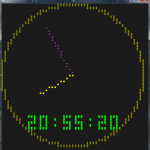 Since that day, this is the way I’ve been coding all my custom line drawing functions.
Since that day, this is the way I’ve been coding all my custom line drawing functions.
To demonstrate this technique, I’m including a sample project I did a long time ago, which draws an analog clock on the console window.
Console Clock (4346 downloads )
Recent Comments